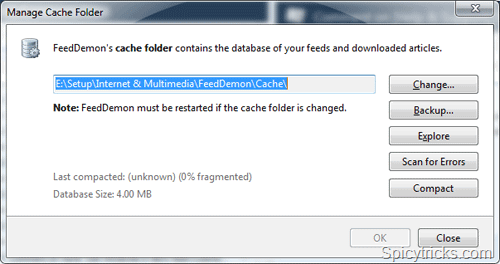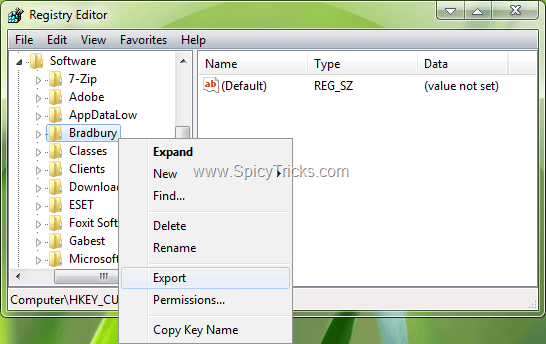The File Tab
In Microsoft Office 2010, the File tab, a blue tab located at the left of the tabs, opens up a display of file related menu commands, such as Open, Save and Print, and is known as the Backstage view.
If you already have a file open when you click the File tab, you will see the Info screen. This gives information about the file properties at the right of the screen, whilst the central section gives options for changing permissions, preparing the file for sharing and deleting older versions of the file.
File commands are found in the left pane.
Microsoft Office 2010 File formats
The Office 2010 file format is XML based. This format significantly reduces file size, allows for increased compatibility, provides enhanced damaged file recovery and stores macros separately to prevent malicious code from running. The default file type for Word is .docx, that for Excel is .xlsx, that for PowerPoint is .pptx. An Access database has file format .accdb. Files can also be saved in PDF format or in XPS Document Format which is a fixed-layout electronic file format that preserves document formatting developed by Microsoft.
Opening Files
From the File tab, if you have used the file recently, click Recent. A list of recent used files will be displayed. Click on the required file to open it. (If you want a file to stay on the list, click on the pin to the right of the file name.)
Otherwise, from the File tab, click Open (or press Ctrl + O). The Open dialog box will be displayed.
Locate the required file, then either double-click on the filename or click once on the filename and click Open.If the file was created in Office 2003 or earlier, it will automatically be opened in compatibility mode.
To open a specific file type, from the Open dialog box, click the Files of type list arrow, then click a file type.
Closing Files
To close the current file, click the Close button at the top right of the window - if this is the only open document the application will also be closed, otherwise it will remain open. If you have made changes and have not saved them, you will be asked whether or not you want any changes to be saved.
Files can also be closed by clicking File tab and then clicking Close, or by pressing Ctrl + W, or by right-clicking its taskbar icon and clicking Close.
If you exit the application (File tab, then Exit), all open files within the application will be closed - if you haven't saved them, you will be given opportunity to do so. If you click Don't Save, a version will still be saved, just in case!
Saving Files
Unfortunately Microsoft Office 2010 files are not backward-compatible to versions before Microsoft Office 2007, so if you are saving a file to be opened by someone using an older version, you will need to save in 97-2003 format, unless the recipient has a compatibility download.
To save a file for the first time, click the Save icon on the Quick Access Toolbar,(or press Ctrl + S). Alternatively, click the File tab, then in the Backstage view,click Save As or Save. The Save As dialog box will be displayed. Click the Save in list arrow to navigate to the drive or folder in which to store the file. Type a name for the file in the File name box. From the Save as type dropdown, select the type of file required. Click Save.
To resave a file using the same name, press Ctrl + S, or click the Save icon on the Quick Access Toolbar or click the File tab, then in the Backstage view, click Save.
To save a copy of an existing file to a different name, different version or different location, click the File tab, then in the Backstage view, click Save As. Specify the required filename, file location and file type, then click Save.
To save a file that is opened in compatibility mode, click the Save button on the Quick Access Toolbar or click the File tab then click Save, or press Ctrl + S. The file will be resaved in compatibility mode.
To save a file in a different format, click the File tab, then click Save As. The Save As dialog box will be displayed.
Click the Save in list arrow to navigate to the drive or folder in which to store the file. Type a name for the file in the File name box. If necessary, from the Save as type dropdown, select the file format required. Click Save.
Creating New Files
To start a new file, click the File tab, then in the Backstage View,click New. From the dialog box, select Blank to start a new blank file and then click Create. (Alternatively, press Ctrl + N, to create a new standard blank document.)
To create a new file based on a template, do one of the following:
Click Recent templates, if it is a template you have used recently, then click the template to select itClick Sample templates, then click a templateClick My templates to open a dialog box of templates saved on your computerClick New from Existing to base a file on one of your existing files, then browse to select the file on which the new file should be basedIn the Office.com Templates section, select from the available template categories, then click a templateOn choosing your template, click Create or Download.
Preparing Files
The Compatibility Checker (File tab - Info section - Check for Issues, then from the dropdown, click Check Compatibility) generates a list of potential losses of formatting when saving a file to an older version.
The file Properties, such as Author, Title, Subject, etc., can be viewed by clicking the File tab, then in the Info section, click Properties and select Show All Properties. Properties can also be edited here.
The Mark as Final command makes a Microsoft Office 2010 document read-only, disabling or turning off typing, editing commands and proofing marks. To mark a document as final, click the File tab, then in the Info section, click Protect Document and select Mark as Final. However, please note that if someone goes to Protect Document and selects Mark as Final again, they can make the document editable.
Sending Files
The Save and Send options available from the File tab allow the open file to be sent as an e-mail attachment.
To send the open file by e-mail, click the File tab, select Save & Send, then click Send Using E-mail. You can then select whether to Attach a copy of this document to an e-mail, Create an e-mail that contains a link to this document, Attach a PDF copy of the document to an e-mail, Attach a XPS copy of this workbook to an e-mail or Send as Internet Fax. An e-mail message will open in Outlook. The filename will appear in the subject line. Enter the recipients and message in the usual way. Click Send.
Converting Files
Files created in a version earlier than Microsoft Office 2007 are opened in compatibility mode, with features that cannot be displayed or converted well by previous versions disabled. Such files will automatically be saved in 97-2003 format. To convert a file to the Microsoft Office 2010 file format, open it in compatibility mode, active the Backstage View by clicking the File tab, then in the Info window, click Convert. Click OK to complete the conversion to new Microsoft Office 2010 format.
Print Preview
In Microsoft Office 2010, you no longer have to request a print preview; it is shown automatically in the Print section of the Backstage view. Click the File tab, then in the Backstage view, click Print; alternatively, press Ctrl + P. The Print section will be displayed with a Print Preview pane at the right.
In any application, using the Zoom button indicator in the Print Preview pane gives opportunity to zoom in on your work to view it more comfortably.
The Print dialog box
Each application has a different set of options in the Print section, but all work in a similar way. Clicking Print from the File tab opens the Print section.
To select the required printer if its name isn't visible, click the Printer dropdown to select the required printer.
Select how many copies to print in the Copies box.
From the first Settings dropdown, specify whether you want to print the whole document or what selection is to be printed.
From the second Settings section, decide whether or not to print one-sided, whether the document should be collated, whether it should be printed in portrait or landscape orientation, the paper size, etc.
As you change settings, the impact to the printed document will be reflected in the preview.
To make additional changes to the settings, click Page Setup.
When you have selected all required options, click Print to print.